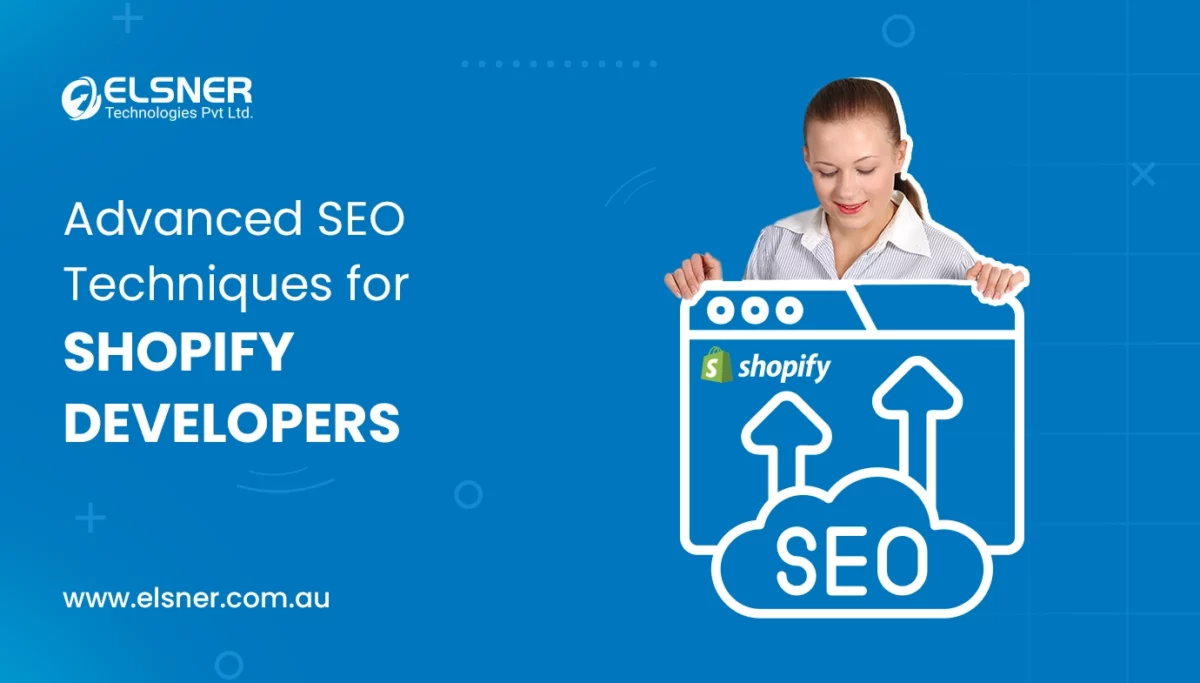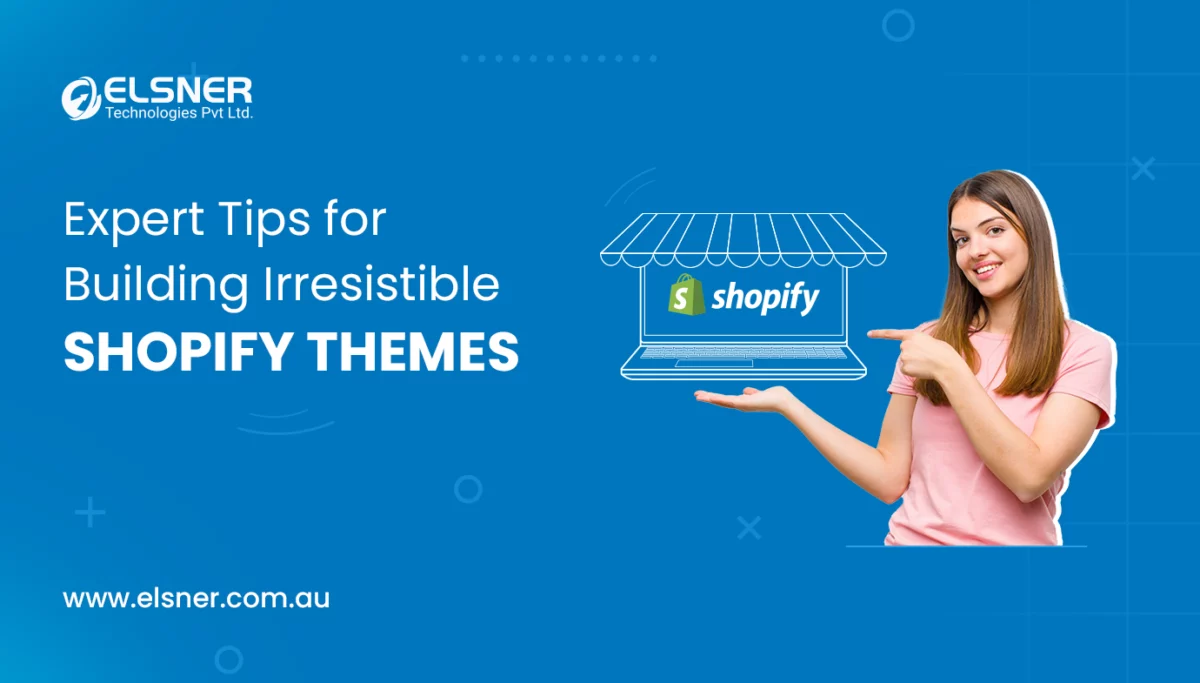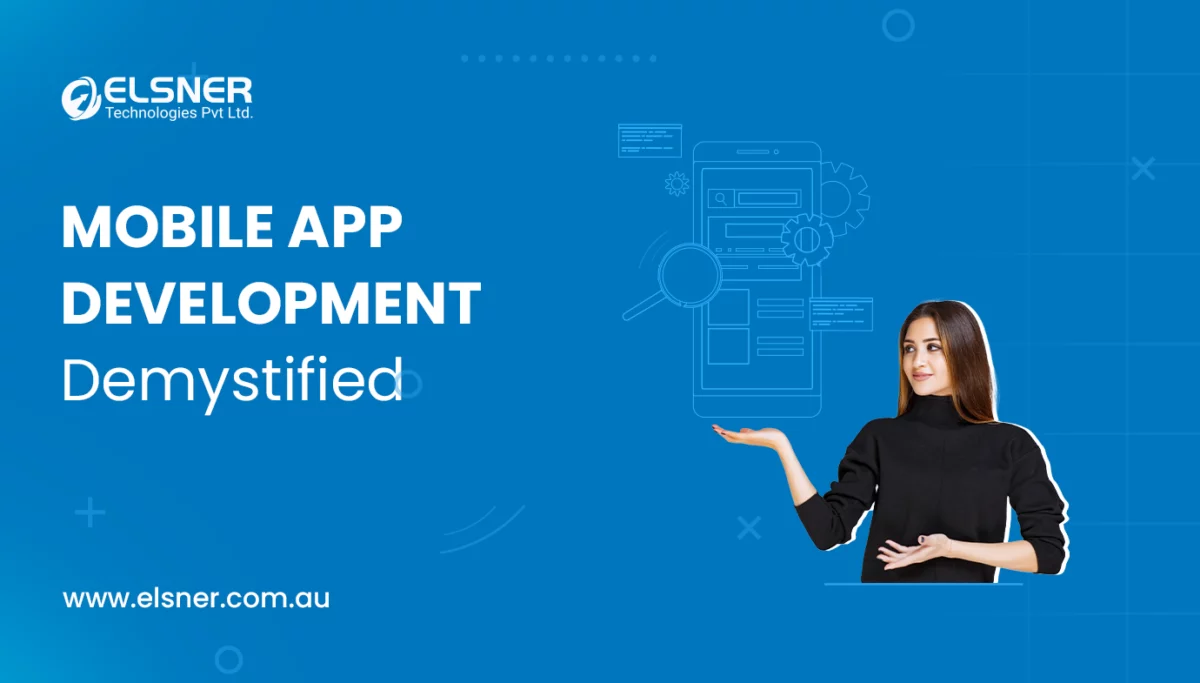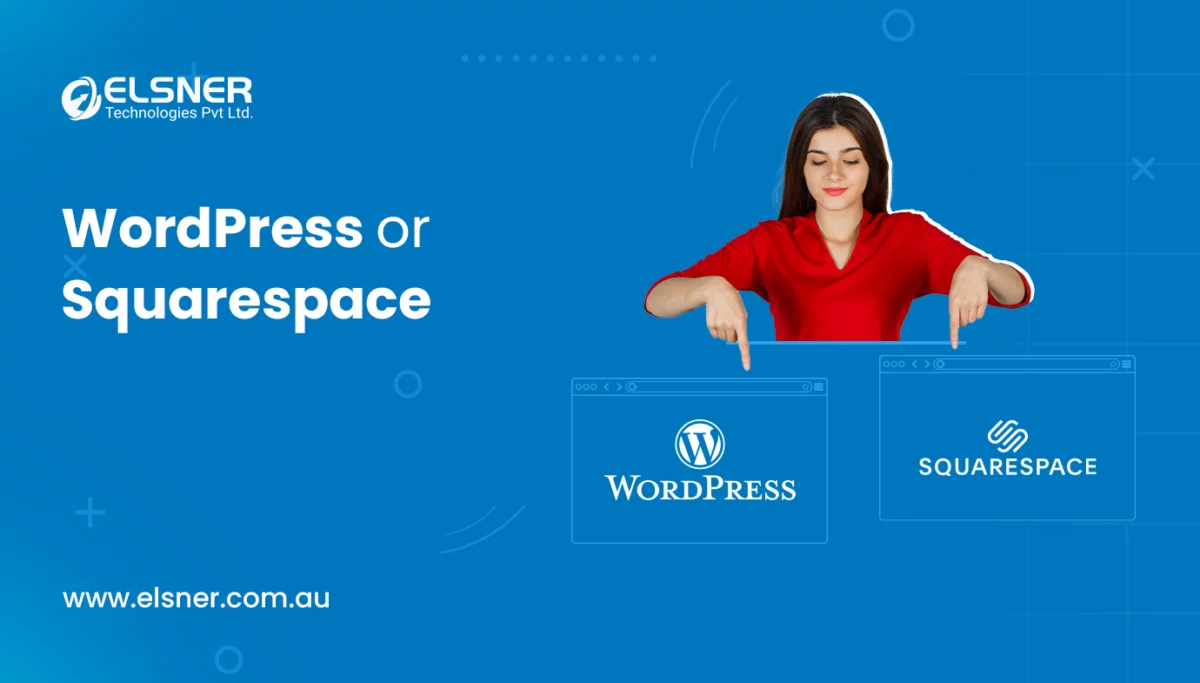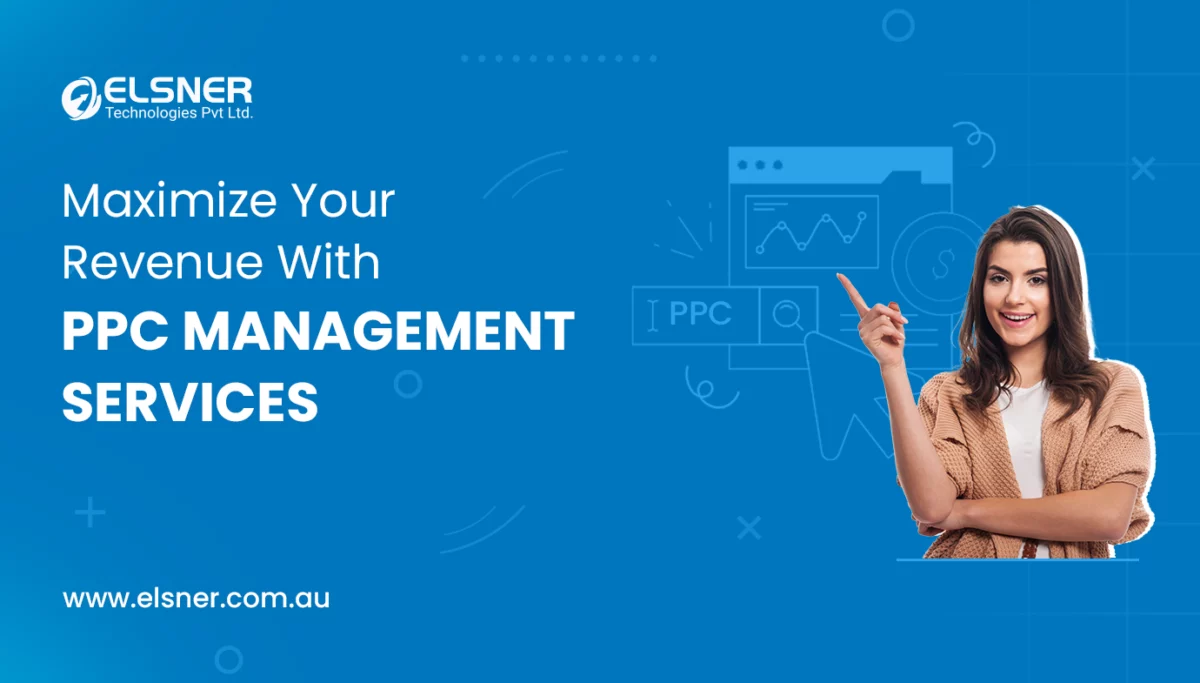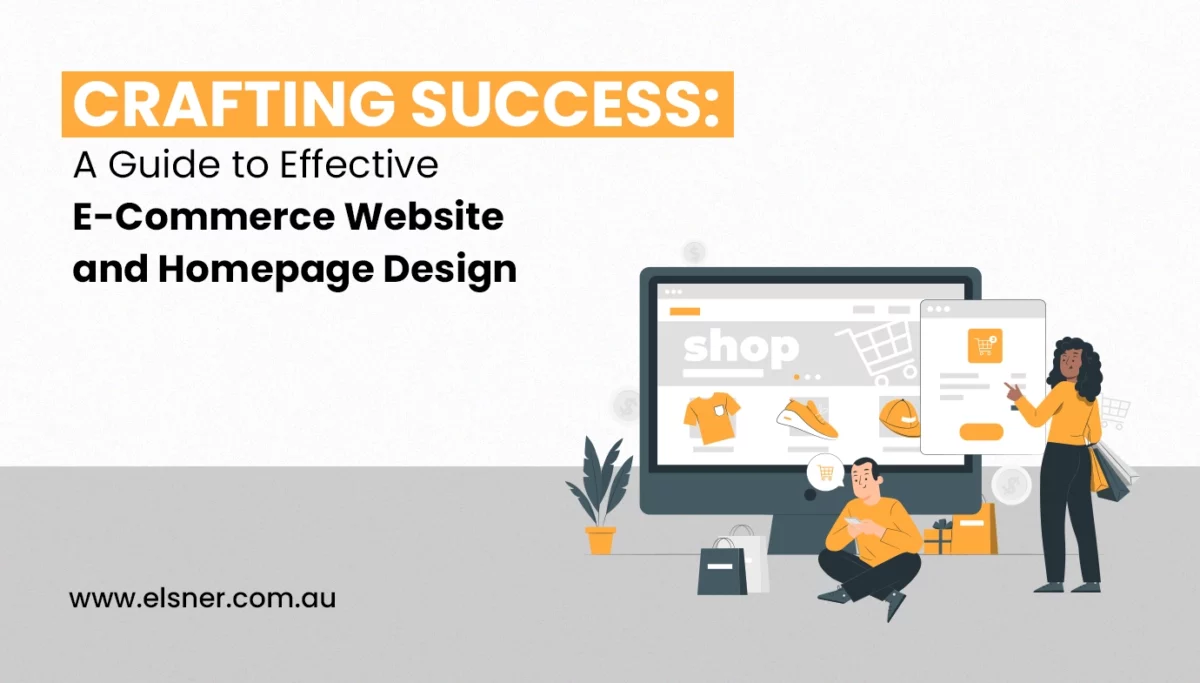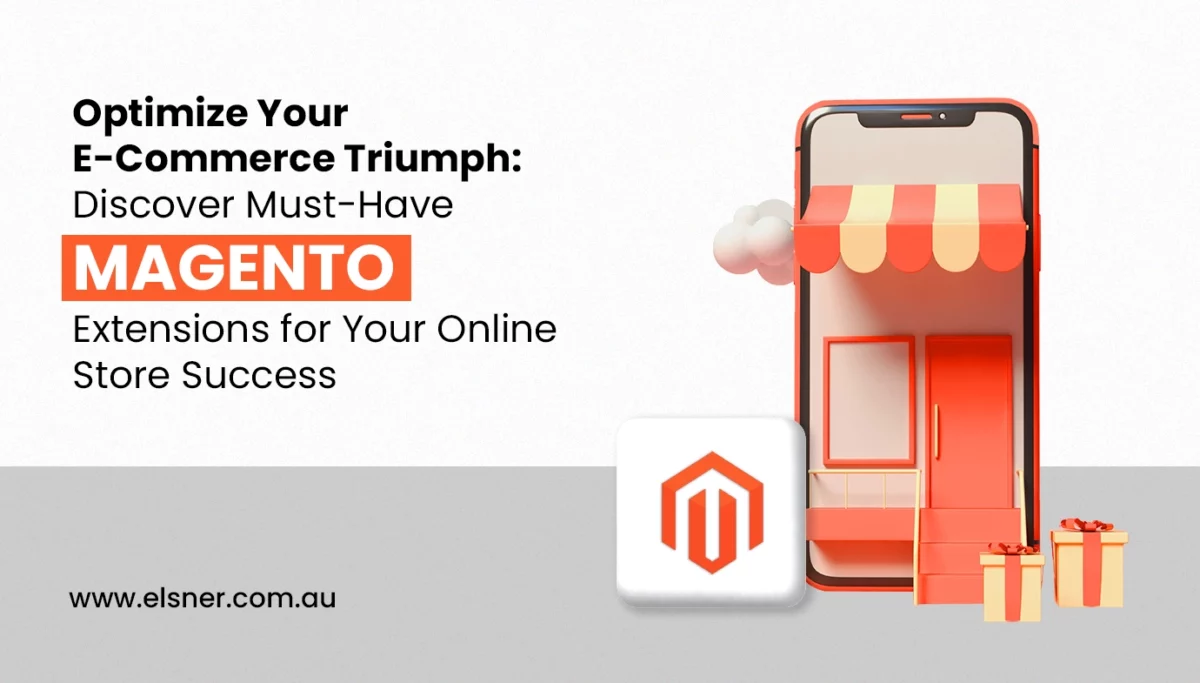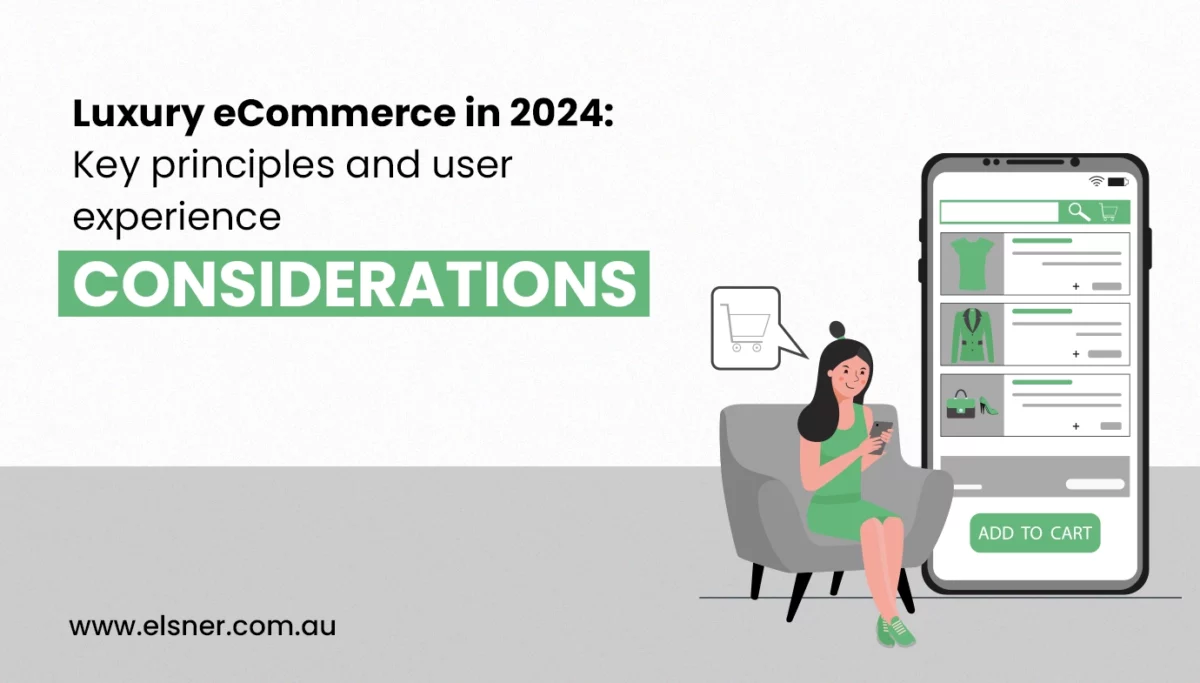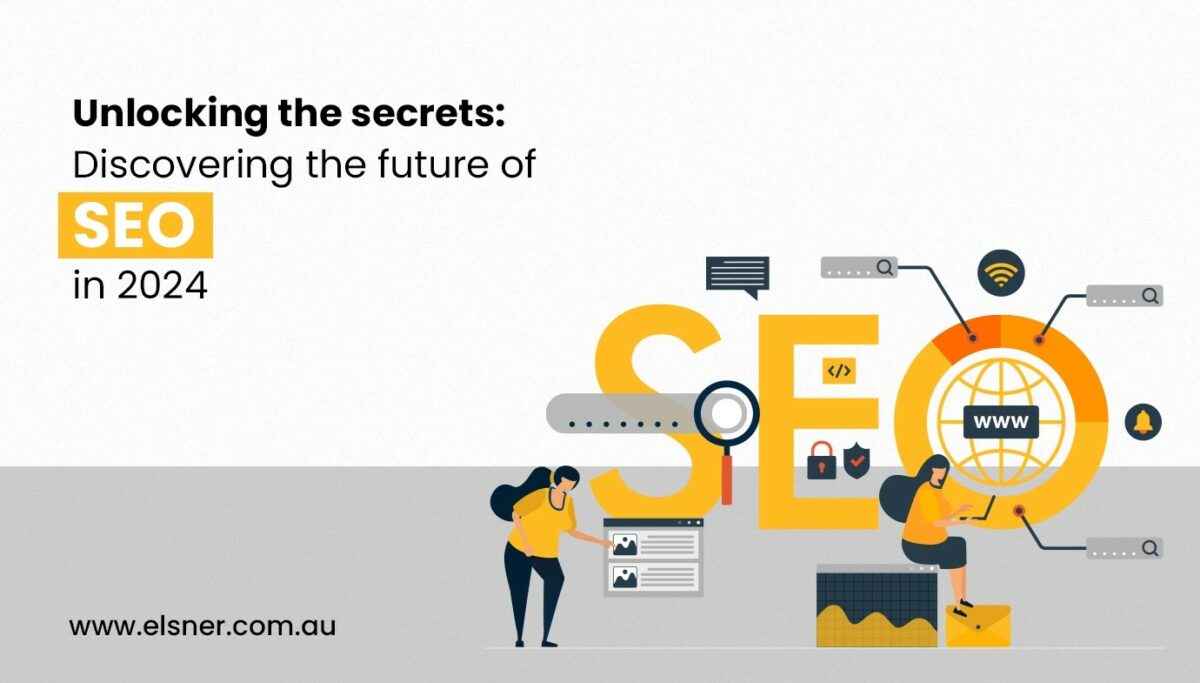Google Analytics 4 Setup & Tracking A Magento PWA
MagentoIn today’s highly-competitive e-commerce world, staying ahead requires unique strategies and the right use of technologies in the business.
One of the easiest ways to stay at the top is by providing a seamless user experience to your customers.
This is where Progressive Web Application (PWA) comes in as a top-notch technology that makes the website and application experience smoother for users.
By combining PWA technology and a leading ecommerce platform like Magento with magento development services, you can stand out from your e-commerce store from this cut-throat competition
If you want to unlock the true potential of your e-commerce store and kill the compensation, then there’s only one more technology required, i.e., Google Analytics 4 integration. It helps you to track your customer’s performance, interests, needs and insightful data to enhance their experience.
In this guide, we will dive deep into the step-by-step process of setup and tracking a Magento PWA using Google Analytics 4 to get valuable insights and faster optimization.
So let’s dive in!
What is Google Analytics 4?
Google Analytics 4 (GA4) is a feature-rich next-generation tracking tool that employs machine learning and quick integration options to measure performance like traffic, engagement, results etc and provide real-time insights about your website and app.
Also, there are several insights you’ll find, like how visitors are interested in your website, their activities etc.
Google completely replaced its old universal analytics and made this latest Google Analytics 4 by default. So that users can quickly adapt to the change and take advantage of the new features that come inside this tool.
Additionally, GA4 focuses on customers’ privacy and provides detailed insights by following the latest policy laws, such as GDPR and CCPA.
Here are some key features that make this platform unique:
- Machine learning-driven insights that help to make informed decisions in business.
- It offers a cross-platform tracking and reporting system.
- Provide detailed insights and reports.
- Get automatic alerts of new trends and performance in the data, such as increased demand for specific products in your business.
- Quick third-party platform integration such as Ads, search console, SEMRush, Hubspot etc.
- Predictive metrics to estimate performance, revenue and audiences.
- Smart dashboard with user-friendly interface
Benefits of Tracking Your Magento PWA with Google Analytics 4
Google Analytics 4 has all the necessary features to drive your business crazy results. Here are some amazing benefits of tracking your Magento PWA with GA4:
1. Detailed User Journey Analysis
Google Analytics 4 offers in-depth insights into user behavior across different touchpoints. With the help of user journey analysis, you can track the entire journey of users’ behavior, including various user interactions such as page view, clicks, scroll depth, form submission, spending time and much more. These data help you to optimize your website developed by magento development company, funnel and overall user experience that drive better results.
2. Cross-Platform and Cross-Device Tracking
Google Analytics 4 tracks users across different devices, whether desktop, mobile, tablet or GA4. So the data is insightful and well-optimized for importing the user’s experience.
3. Improve Ecommerce Tracking
If you’re running your ecommerce store on Magento PWA with the help of magento development services, then integrating GA4 provides you features of advanced tracking capabilities such as product views, add-to-cart action, transactions, revenue etc. These valuable insights help you to make informed decisions for your ecommerce business and optimize the business for higher sales and ROI.
4. User Engagement Analysis
As Google Analytics 4 can track the insightful data, it also helps in creating user-centric reports and analyzing the engagement metrics along with the demographics and insightful reports. Additionally, you can target specific types of user segments to create marketing campaigns and optimize your results.
5. Seamless GA4 Integration with Google Marketing Platform
If you’re using a Google marketing platform like Google Ads, then the Integration to Google Analytics 4 is quick and seamless. After integrating GA4 with your marketing channel, you can get various insightful user data, including behavior, activities, conversions and other parameters that help optimize your campaign for higher ROI.
How to Connect A Magento PWA with Google Analytics 4?
Here’s the step-by-step process of connecting a Magento PWA with GA4:
Google Analytics Settings
- First, create a Google account and sign in.
- Now, go to https://analytics.google.com/ and create your account in Google Analytics 4.
- Choose ‘Web’ as a source for tracking and collecting data.
- Set up the data streams by inserting PWA URL and its name and clicking on Create Stream.
- Go back home, click on Admin>Data Streams, and select and save the measurement id in the notepad.
Google Tag Manager Settings and Synchronization with GA4
Step 1. Visit https://tagmanager.google.com/ and create an account on Google tag manager.
- Click on Create an Account.
- Fill in the required details (name, company name, country etc.) and choose Web as the target platform.
- Click on Proceed and accept GTM’s Terms of Service Agreement.
Step 2. Create a new tag for Google Analytics 4
- Go to the overview tab and click on Add a New tag.
- Click on the tag configuration box and select GA4 configuration.
- Add the Measurement ID that you’ve saved in the notepad.
- Save the tag and continue with the Triggering section.
- Click on the box, choose all pages for triggering and save it.
Step 3. Create a New Tag for GA4 Event
- Go to the Triggers tab and click on the New button.
- Click on Trigger Configuration and go to the custom event.
- Add your event name and save it.
- Now go to the Tags section and create a new tag.
- Click on Tag configuration and select GA4 Event.
- Go to Tag, select GA4 Event configuration and enter the event name.
- Save Tag Configuration details and click on Triggering box> select the created trigger > save and rename if necessary.
Step 4. Setup Event Parameters
Follow Google’s event parameters guidelines for setting up events.
Install GTM for your Web Pages
Step 1. Get GTM Code Script
Go to Tag manager workspace and click on container id [ex – GTM-XXXXXX] at the top right side.
Step 2. Install the Tag on Every Page
Now, you need to paste the first code in the block after opening each web page’s <head> tag.
Ensure that GTM is installed properly and all tags perform well in Tag Manager.
That’s it!
These are the simple steps you need to take to connect a Magento development based website with GA4.
Some Key Metrics to Add in GA4 for your Ecommerce
When you’re using Google Analytics 4 for tracking users’ activities, you need to focus on important metrics that help you know valuable insights and optimize your business.
Here’s the list of some key metrics that are necessary to track your ecommerce growth:
- Rate of conversion
- Checkout procedures
- Drop-off at the checkout process
- Clicks on products (category-wise)
- Coupon code
- Effectiveness of revenue per product
- Product-specific metric
- Cart activities
Frequently Asked Questions (FAQs)
Q.1 Does Google Analytics 4 Automatically Track Clicks?
Google Analytics 4 can track users’ clicks automatically by using enhanced measurement. Another alternative tool is Google Tag Manager, which can help track all kinds of user clicks and activities.
Q.2 How Do I Pull Data from Google Analytics 4?
Exporting the insightful data from GA4 is super easy. Open GA4, go to the left menu and select the report to download as PDF or CSV.
Q.3 Why Google Analytics 4 is Important for Ecommerce?
GA4 is crucial in ecommerce web design because it provides valuable insights into users’ activities and optimizes the business for higher ROI.
Q.4 How Do I Know If a Website Has Google Analytics 4 (GA4)?
To identify whether a website has GA4 or not, open a website, press F12 in Chrome, and then the Developer Tool opens. Here you can see Google Analytics from the source tab that you can find in the left menu.
Q.5 How Many Events Can be Tracked in Google Analytics 4 (GA4)?
There is no limit on the number of events that can be tracked using Google Analytics 4. It automatically collects the data, stores valuable insights, and uses it for business optimization.
Q.6 What is the Difference Between Google Tag Manager and Google Analytics 4?
Google Tag Manager is like a mediator between your website developed by a Melbourne web design company and a tracking tool to let users get the required data in a specific area. On the other hand, Google Analytics 4 (GA4) is a tracking tool that collects all the user’s activities and provides valuable insights for users for optimization.
Conclusion
Integrating Google Analytics 4 with your Magento PWA can do wonders for your e-commerce business. It can provide valuable insight into your business and accurately track user activities on various parameters such as conversions, clicks and complete user journey. These data help you to optimize user experience of ecommerce website design Australia and get higher ROI.
Google Analytics 4 is an essential tracking tool that every e-commerce business must require to grow with its advanced features and quick integration.
We hope this article helps you to know everything about Google Analytics 4 (GA4), its benefits and how you can set up and track your Magento PWA with GA4 Tool.
Now it’s your turn to follow the step-by-step process to integrate Google Analytics 4 with your Magento platform to get valuable insights.